Nepal Telecom is the company committed to providing nationwide telecommunication services since its inception. You need to properly set up your router with this NTC ADSL setting to connect the internet in your router. Nepal Telecom has been providing ADSL Broadband Services since 2065 BS, Baisakh 17th.
Table of Contents
This service can be availed from all the 75 districts. Thus, it has a countrywide reach in Nepal. ADSL (Asymmetric Digital Subscriber Line) is a data communication technology that transmits data faster over the copper telephone lines. In ADSL, Bandwidth and bitrate are greater towards customer premises and for this reason; it is primarily used to download the contents from the internet.
NTC Adsl disconnect problem with a solution is important if your internet is disconnected.
TP-Link Router NTC ADSL Setting
The most commonly used router for ADSL is the TP-Link Router. It is used for home networking and small business networking. The router can be configured either in the routing mode or the bridge mode. In the routing mode, modem/CPE dials with username and password provided by NT and is used to share the internet connection among multiple computers whereas in the bridge mode, computer dials with username and password provided by Nepal Telecom and is used to connect the internet to a single computer.
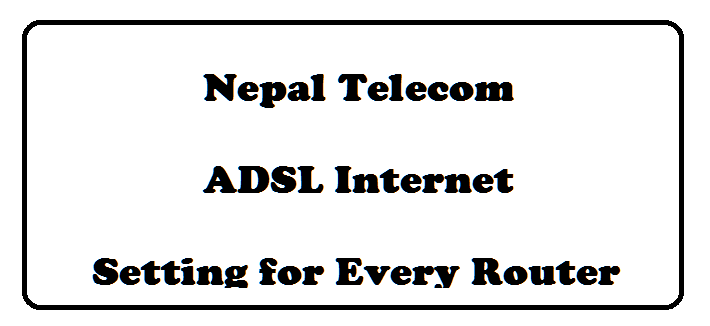
All Router NTC ADSL Setting
Here, we are going to show you the ADSL setting of a router, TP-Link (the setting is similar to other routers, but you have to find the fields and enter the right parameters) for Nepal Telecom. If you need high-speed internet, Nepal Telecom also provides high-speed NTC 4G LTE at a cheap rate. But, in this article, we mention the settings for the ADSL router to connect NTC ADSL.
- After purchasing the CPE (ADSL 2+ modem), go through the manual thoroughly. You should then make all the connections required beforehand like from the ADSL modem to the router and then to the desktop. Look for a signal in the router.
- Then go to your web browser and type 192.168.1.1 in the URL. A pop-up window opens that tells you to sign in with username and password. The default username and password are admin. Type “admin” in both the fields.
- The TP-link homepage opens. In the menu, click on “quick start”. Then click on “Run the wizard”.
- The screen for “Run Wizard” opens which gives you information about the steps that you will be guided in. Click on next.
- The 1st step is to set the time zone. If Nepal is not available, select the nearest time zone e.g.: India.
- The 2nd step is to set the internet connection. You have to select the internet connection type. There are 4 options. Choose PPPoE/PPPoA. This is the most common among the DSL users. After the selection, enter the username and password provided by Nepal Telecom. Then enter the following values: VPI=8, VCI=81, and Connection type: PPPoE LLC
- Then you will be directed to the 3rd step of Wireless Network Configuration. Enter the following values in this step: Access point = Activated, SSID= “The name of your wifi network”, Broadcast SSID= Yes, Authentication type= WPA-PSK/WPA2-PSK, Encryption= TKIP/AES and in the pre-shared key, set your wifi password. Click on next.
- The screen opens the written “Quick Start complete”. Then the 4th step will be to click on Next to save the settings.
- With the completion of the four steps, the set up for the NTC ADSL setting also completes. And, you will be connected to the internet.
NTC Adsl Router settings
You can select any of the following router models. You will get the full setting of the planet, Dlink, Billion, Tp-link, SMC, Tenda, Buffalo, ZTE, Draytek and many other router settings for surfing NTC (Nepal Telecom) Adsl.
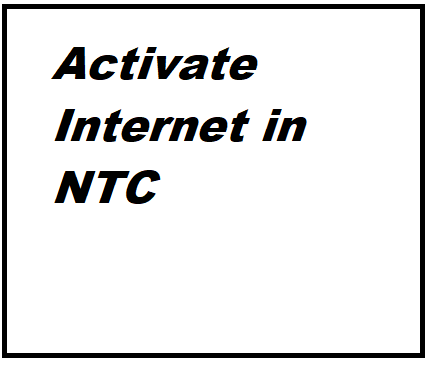
| ADSL Modem | Model No/ Configuration | ||
| 1 | Planet | Planet planetADE_4400A planetADE_3400 planet ADW 4401A | |
| 2 | DLink | DLink dlinkGLB_502T , DSL – 2640T | |
| 3 | Billion | Billion BIPAC 5200S, BiPAC 5200G R4 | |
| 4 | TP Link | TP Link TD 811, TD 8610, TD 8817, TD W8920G, TD 8841, TD 8816 | |
| 5 | TP Link | TP Link TD 8610, TD W8910G, TD 8840 | |
| 6 | SMC | SMC 7901 BRA3, SMC 7904 BRA2, SMC 7904 WBRA2 | |
| 7 | TrendNET | TrendNET TEW-435BRM | |
| 8 | CISCO | Cisco Linksys AM300 | |
| 9 | CNET | CNet CAR2-804 | |
| 10 | DIGICOM | DIGICOM DDSL 101 R , DDSL 104R, DDSL 104W | |
| 11 | 3 COM | 3 COM 3CRWDR101-75 | |
| 12 | Shiro | Shiro DSL – 805EV | |
| 13 | Beetel | Beetel 450 BX1, 220 BX1 | |
| 14 | Aztech | DSL605EU, DSL605ER | |
| 15 | Edimax | AR – 7084GA, AR – 7084A , AR 7025Um | |
| 16 | RealTime | RDS-200 ADSL 2+ (wifi & USB) | |
| 17 | AKeeo | Akeeo 200X | |
| 18 | ProLink | HURRICANE 5200, HURICANE 9200 RP | |
| 19 | DrayTek | Vigor 2700 Ge, Vigor 2700 VG | |
| 20 | ZTE | ZTE – USB ADSL Modem | |
| 21 | COSUN | COSUN- QX 8488 USB | |
| 22 | Buffalo | Buffalo WBMR-HP-GN | |
| 23 | TENDA | TENDA D840R |
In conclusion,
Router Configuration
router address is
192.168.1.1
username: admin
password: admin
Internet Connection
Go to Advance Settings and then WAP
– Click the add button
– then enter following values wherever necessary
VPI — 8
VCI — 81
encapsulation — PPPOE/LLC
Authentication — Auto
Username — Provided by NT
Password — Provided by NT
Enable quality of service: yes
IGP Multicast: yes
This is all you need.
